Slides Saves the School Day
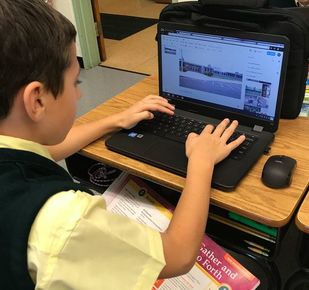
I teach fourth grade at Nativity of Our Lord School and this is an exciting year for us, as we have become a G-Suite school. The applications that make up the Google Suite for Education all offer tremendous potential for promoting student engagement, critical thinking, creativity, and collaboration, but the app that I find to be the most versatile is Google Slides. Both Kasey Bell from Shakeup Learning and Matt Miller from DitchThatTextbook.com have named Slides as the “Swiss Army Knife” of Google apps on their joint venture the Google Teacher Tribe Podcast. Slides integrates seamlessly with Google Docs, Sheets, and Keep and is adaptable across all grade level and curriculum areas.
Google Slides is a presentation tool similar to both Microsoft Powerpoint and Microsoft Publisher. Teachers and students can create beautiful presentations using the layouts and templates provided within the app or by creating their own. Inserting text, images, charts, graphs, and links is simple, and manipulating the elements on the slides is much easier than in other applications. Creating a slide presentation is a good first step to using the app, but Slides can do so much more! Here are some ways that Slides can enhance your productivity and your students’ learning:
Google Slides is a presentation tool similar to both Microsoft Powerpoint and Microsoft Publisher. Teachers and students can create beautiful presentations using the layouts and templates provided within the app or by creating their own. Inserting text, images, charts, graphs, and links is simple, and manipulating the elements on the slides is much easier than in other applications. Creating a slide presentation is a good first step to using the app, but Slides can do so much more! Here are some ways that Slides can enhance your productivity and your students’ learning:
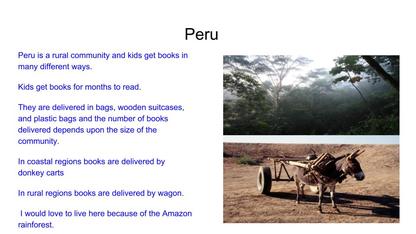
Interactive lessons and study guides:
Teachers can enhance their lessons by creating visually rich and interactive presentations. The slideshow can be made available to students to access at home for study and review or for absent students to access. Students can create their own individual study guides and they can easily collaborate to create a group presentation. Using the drawing tools, students can annotate a slide, or add their own illustrations. Students can use the built in template to turn presentation slides into flashcards that can be accessed from any device anywhere in the world. Teachers can create interactive activities by making background elements fixed and inserting text boxes with words or images that can be moved around. Sample: Science Study Guide
Digital Storytelling and E-books
My fourth grade students are using Slides to retell and illustrate a Gospel story for an audience of kindergartners. The students’ ability to comment on each other’s stories helps the students learn to think and comment critically while interacting with their peers as respectful digital citizens. Finished stories are compiled into a slideshow e-book with an interactive table of contents. Each story and author are listed on one slide with a link to each story. Sample Lesson Plan
Teachers can enhance their lessons by creating visually rich and interactive presentations. The slideshow can be made available to students to access at home for study and review or for absent students to access. Students can create their own individual study guides and they can easily collaborate to create a group presentation. Using the drawing tools, students can annotate a slide, or add their own illustrations. Students can use the built in template to turn presentation slides into flashcards that can be accessed from any device anywhere in the world. Teachers can create interactive activities by making background elements fixed and inserting text boxes with words or images that can be moved around. Sample: Science Study Guide
Digital Storytelling and E-books
My fourth grade students are using Slides to retell and illustrate a Gospel story for an audience of kindergartners. The students’ ability to comment on each other’s stories helps the students learn to think and comment critically while interacting with their peers as respectful digital citizens. Finished stories are compiled into a slideshow e-book with an interactive table of contents. Each story and author are listed on one slide with a link to each story. Sample Lesson Plan
Formative Assessment
The Pear Deck add-on offers premade interactive slides with a variety of options for assessing student understanding. Pear Deck slides can also be used as bell-ringers or for interaction before or during a lesson.
Sample: Pear Deck Exit Ticket Any Subject
Digital Choice Boards
Here Slides provide students with a variety of ways to interact with content and demonstrate learning. The best part is that they can be created with built in differentiation. These guided lesson boards are a great opportunity to explore hyperdocs in the classroom. Check out the November AoP Webinar for more information on using hyperdocs in the math classroom.
Sample: Vocab Digital Choice Board
If you haven’t yet tried Google Slides, free online training is available at the Google Teacher Center to help you get started.
If you’d like to try something different with slides, this video by Matt Miller of Ditch that Textbook will show you how to create interactive activities. Your students will love it!
Patricia E. Morris
Nativity of Our Lord School
Trish has been a Catholic educator at Nativity for over twenty-seven years! When she isn’t in the classroom, Ms. Morris can be found at the happiest place on earth - on one of her favorite yearly trips to Walt Disney World! Connect with her on Twitter at @tmorris209. Follow Nativity of Our Lord School on their Twitter at @Noolschoolpa
The Pear Deck add-on offers premade interactive slides with a variety of options for assessing student understanding. Pear Deck slides can also be used as bell-ringers or for interaction before or during a lesson.
Sample: Pear Deck Exit Ticket Any Subject
Digital Choice Boards
Here Slides provide students with a variety of ways to interact with content and demonstrate learning. The best part is that they can be created with built in differentiation. These guided lesson boards are a great opportunity to explore hyperdocs in the classroom. Check out the November AoP Webinar for more information on using hyperdocs in the math classroom.
Sample: Vocab Digital Choice Board
If you haven’t yet tried Google Slides, free online training is available at the Google Teacher Center to help you get started.
If you’d like to try something different with slides, this video by Matt Miller of Ditch that Textbook will show you how to create interactive activities. Your students will love it!
Patricia E. Morris
Nativity of Our Lord School
Trish has been a Catholic educator at Nativity for over twenty-seven years! When she isn’t in the classroom, Ms. Morris can be found at the happiest place on earth - on one of her favorite yearly trips to Walt Disney World! Connect with her on Twitter at @tmorris209. Follow Nativity of Our Lord School on their Twitter at @Noolschoolpa
AoPTech would like to thank Ms. Morris for sharing her technology classroom with us.
If you know of a teacher that should be featured, please let us know - Nominate a Teacher
If you know of a teacher that should be featured, please let us know - Nominate a Teacher